
"I measure my child's school success not solely by grades or accomplishments, but by their growth, resilience, and the love for learning that flourishes within them."
Parent
The Campus Mersys Parent Guides are designed to help families stay connected and engaged with their child’s learning journey at Horizon Leadership Academy. Through these guides, parents can easily learn how to access grades and transcripts, review attendance, manage multiple children under one account, and submit absence excuses with confidence.
In addition to academic records, the guides also walk parents through communication tools such as messages and system notifications, ensuring they never miss important updates from the school. With step-by-step support, the Mersys Parent Guides make it simple to stay informed, involved, and empowered in your child’s education.
1 - On the main menu, go to the Grading tab.

2 - You can see Course Grade, Student Transcript and Transcript by Subject.

3 - Click Course Grade, in the Course Grade filter choose All courses and click Download to download the grades.

4 - Click Course Grade, in the Course Grade filter select a specific Course and in Quarter Filter you can see grades for each semester or quarter and a final grade. Click Download to download the grades.
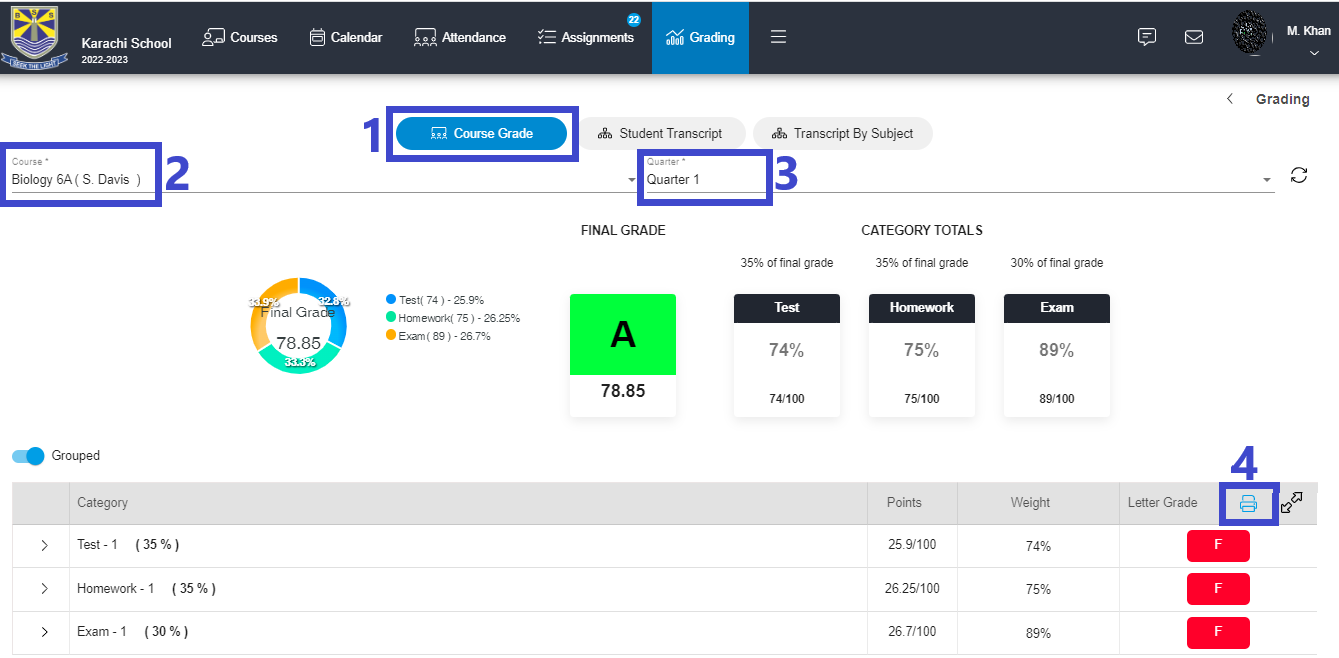
5 - Go to Student Transcript to view your grades sorted by subject.
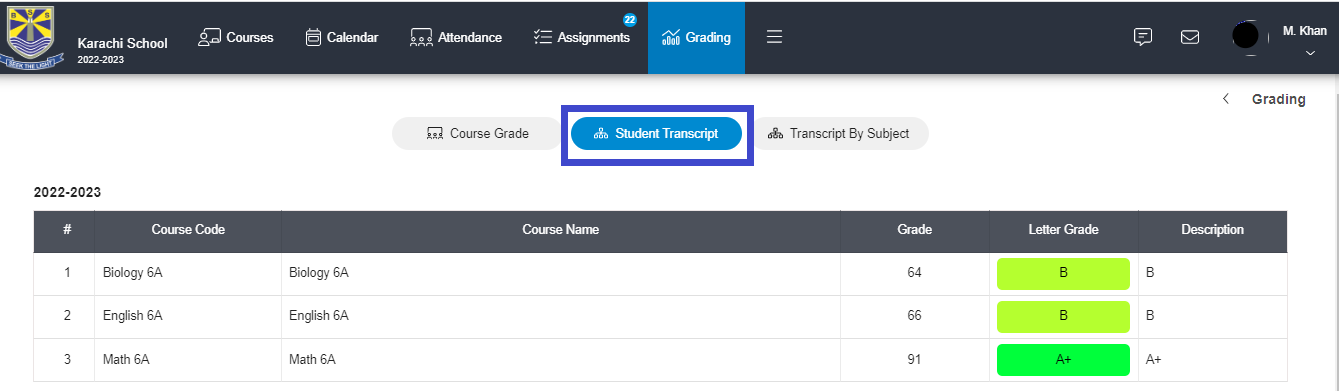
6 - Go to Transcript by Subject to view your grades sorted by subjects and academic years.
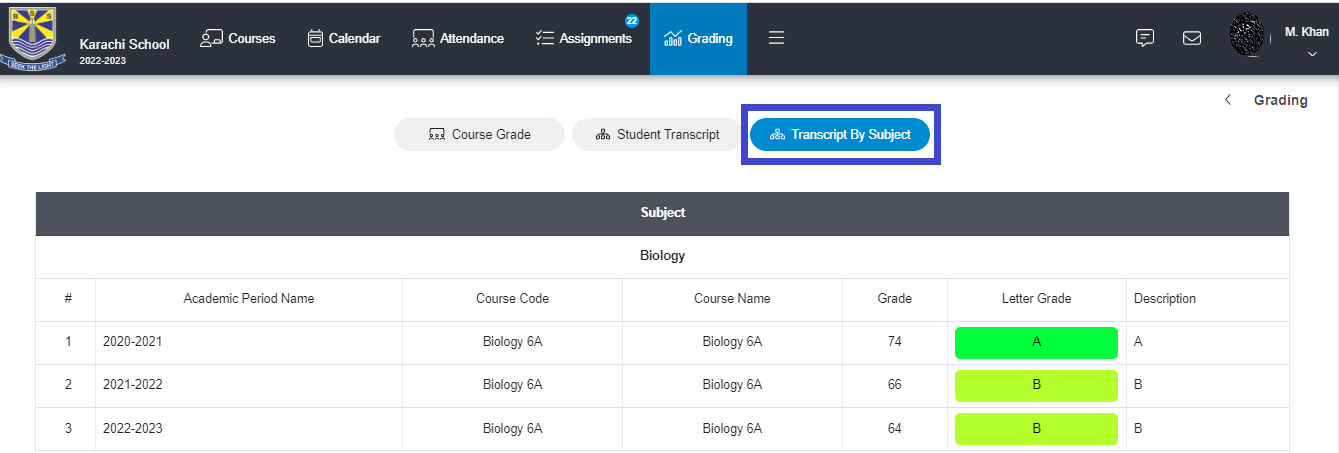
1 - On the main menu, click Attendance.

2 - Under the Academic Year tab, you will see your child’s attendance dashboard throughout the academic year.
3 - The Pie Chart will show your child’s attendance in percentages on the left side.
> Present means that your child fully attended the lesson.
> Tardy means that your child was late for class.
> Excused means that your child was excused to miss the class and submitted the attendance excuse request.
> Absent means your child missed the class.
-20230704-111426.png)
4 - However, on the specific days in the calendar to see the detailed attendance for each course go to the Weekly tab and you will see the attendance according to the timetable of courses for the selected week.
5 - Each lesson has the sign of P, S, E and C, P means published, S means started, E means ended, and C means cancelled.
6 - Click the Today icon to come back for ''today's date'' if you are 2-3 weeks behind or ahead, use the Next and Previous buttons to navigate through the weekly calendar view.
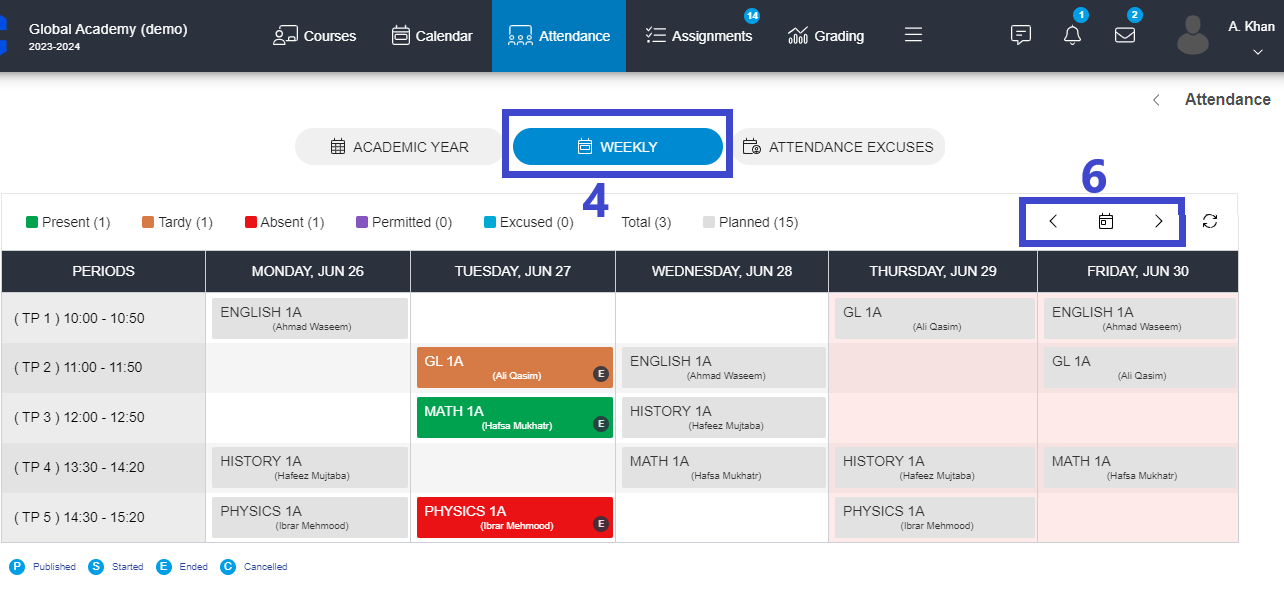
1. To select another child, click Profile Settings on the right corner of the page.
2. Click the Select Child and select a child if you have several children in one school account.
3. If you want to add a child, click Manage Children.
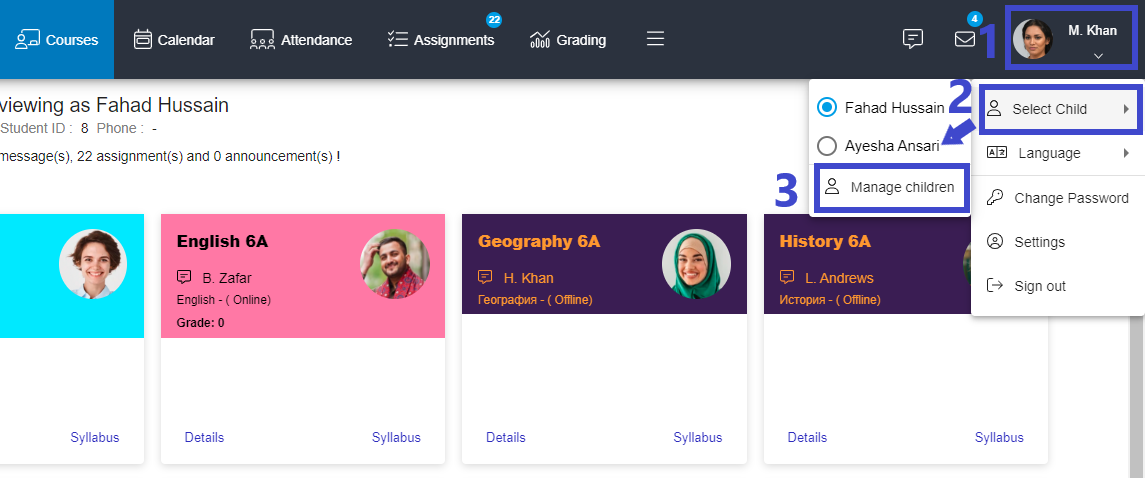
4. Type a special code (contact your school administrator to add a new child).
5. Click Add Child.
6. If you want to delete a child, click Delete.
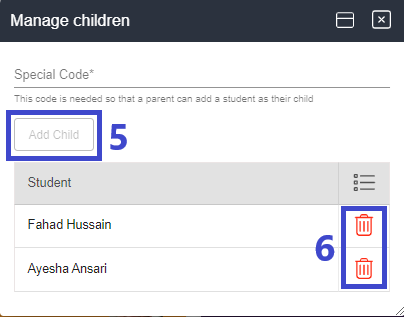
1. On the top right corner, click Message icon to send and read messages or access system notifications.

2. Click View icon to see the message.
3. Click Delete icon to remove the message from the list.
4. Click Refresh icon to refresh the list.
5. Click Send email and a new window will appear.
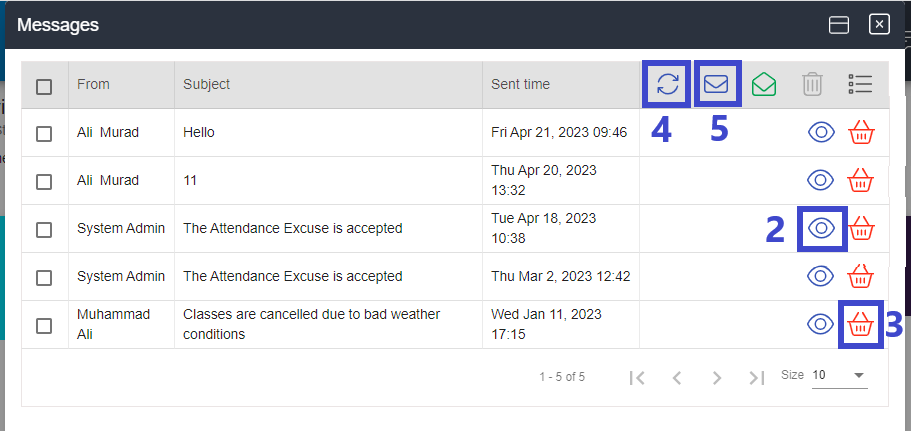
6. If you receive System notifications that you want to mark as already read, select messages and click Mark all as Read.

7. Click Send email and a new window will appear on the left side of the page, click Add Receiver and choose receivers.
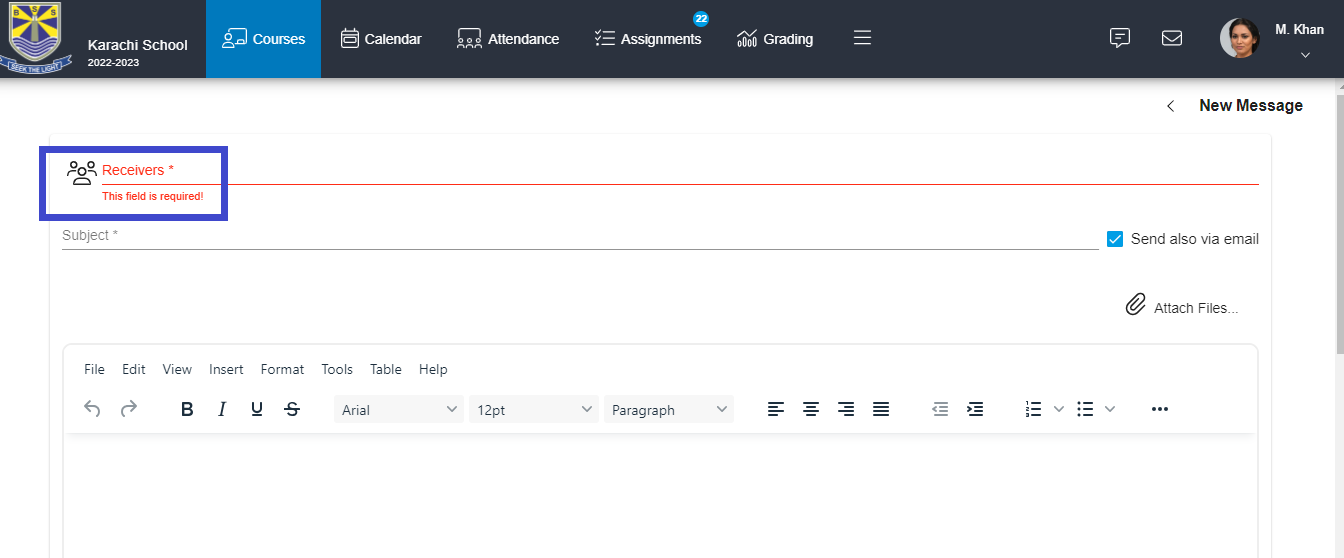
8. When you choose a receiver, a small window will appear. Type in a full name, username or email, then click Add.
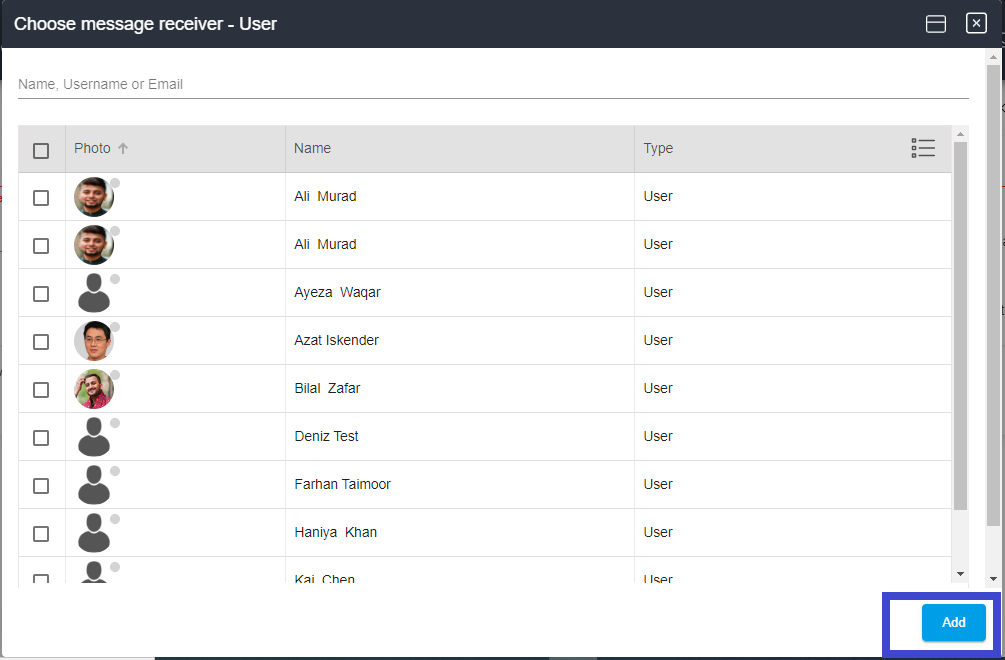
9. Type in Subject.
10. Click Send also via email if you want the message to be delivered via email.
11. Use Attach files if you want to send file.
12. Type a message description in the empty field.
13. Click Send.
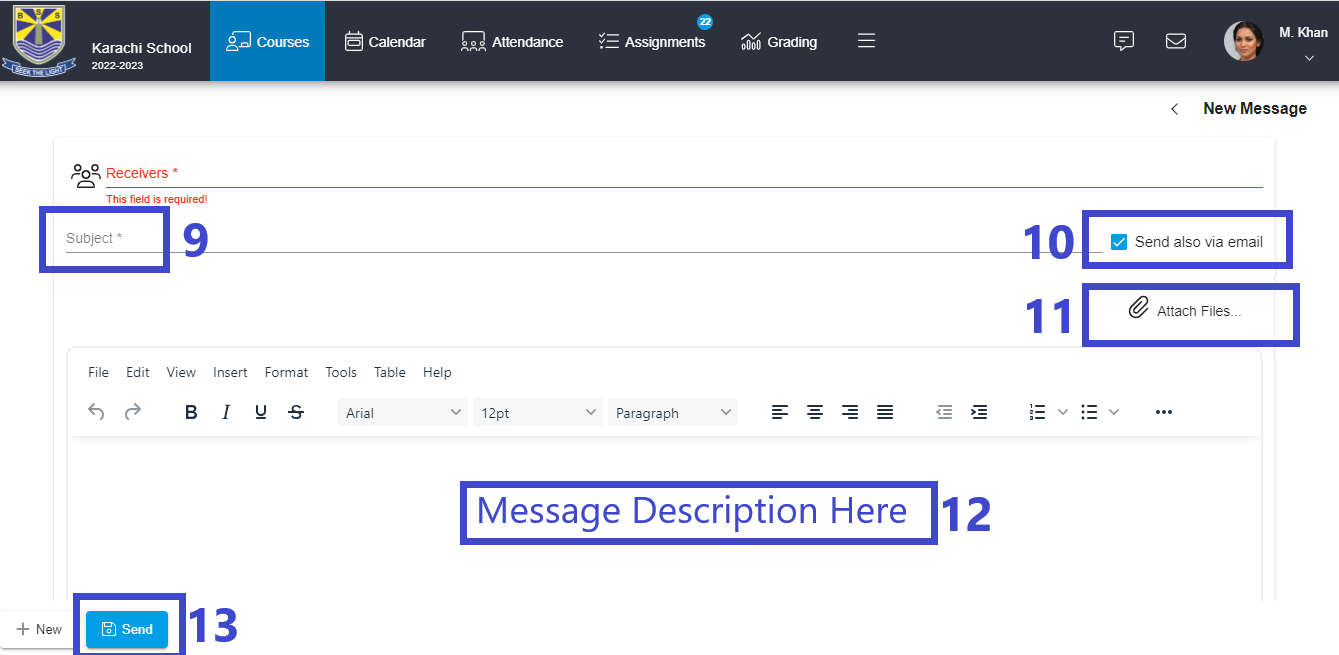
1 - You can use the Attendance Excuses function to ask permission for your child to miss the class.
2 - The request will go directly to the Head Teacher’s account.
3 - On the main menu go to the Attendance tab.
4 - Then click Attendance Excuses.
5 - Select your child.
6 - On this page, you can Search Sent, Accepted, and Declined excuses and Click search.
7 - To send an excuse request, Click Plus.
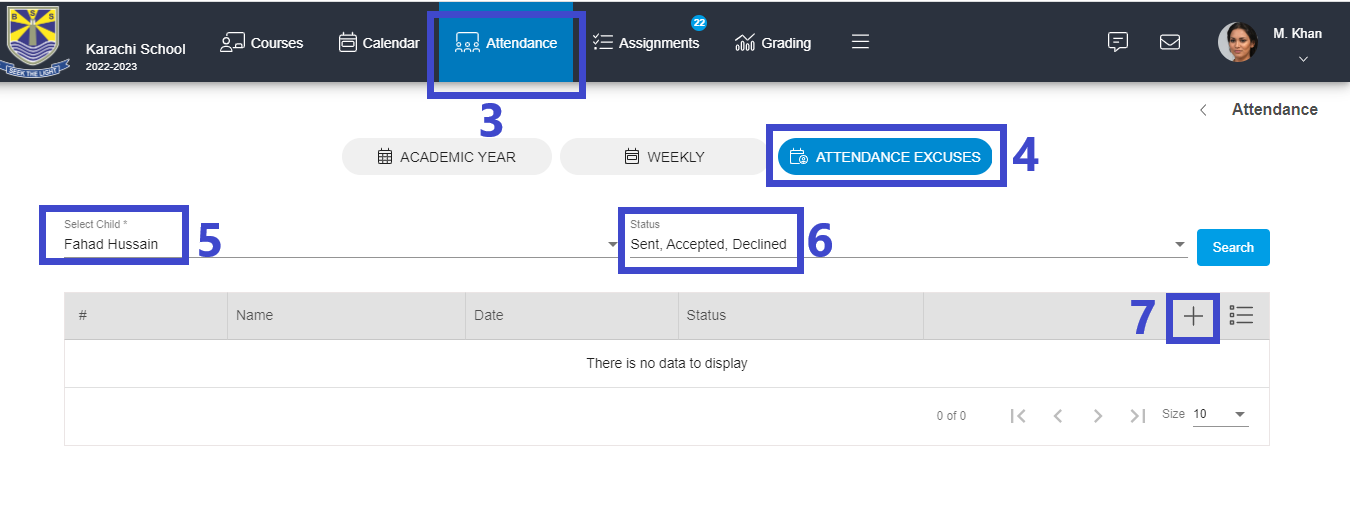
8 - By clicking the Plus button new window popup select the child and date that you want your child to be excused from attending.
9 - In the empty field type a message to the Head teacher stating the reason of your child’s absence from the lessons.
10 - Attach files to send the document that proves the reason of missing the class and click Save.

11 - The head teacher will review your attendance excuse request and you will receive a notification on whether it was approved or declined.
Stay connected with your child’s progress through the Campus Mersys Parent Guides — quick steps for checking grades, attendance, messages, and more.